Setting up Shipping (Zone based)
There are two shipping systems on DillBe for you to use. One is a Zone-based system, aggregating shipping destinations into geographic zones, and the other is more detailed, giving you full control over your shipping policies. You can choose whichever works best for you.
Select Settings->Shipping from Supplier Dashboard to go to the zone-based shipping. We have preconfigured the zones for you, so you only have to set the shipping methods. From the zones list you can add shipping methods by clicking on Edit or Add Shipping Method.

A new page will open. From here you can choose to limit zone location for his customers and also add new shipping methods.

To add shipping methods click on Add Shipping Method and select one from the drop-down.

In this way you can add unlimited shipping methods. By hovering over the shipping method you can edit and delete. And the toggle button can be used to enable/disable a shipping method.
You can also limit zone location using postcodes that apply to customers purchasing from that zone.

Next, you can set your own shipping policy and shipping processing time for the customers. Simply click on the policy settings tab on the top right corner marked shown in the image below to manage the shipping policy settings.

Setting Flat Rates
Each Shipping Zone can have different (and multiple) Flat Rates if you wish.
1. To make changes to a shipping method, click Edit.
2. You can change the Title as needed or keep it as default. This title displays to customers in checkout.
3. Next add the Cost (this is applied to the entire cart).
4. Select its Tax Status (define whether or not tax is applied to the shipping amount).
5. You can also type a Description for this method.
5. Click on Save Settings.

Flat Rates: Cart View

Local Pickup
In Local Pickup, customers can pick up the order themselves from a designated location.
1. To make changes, hover over the shipping method and click on Edit.
2. Enter a Title that displays to customers in checkout – some shops change the title to Local Delivery, for example.
3. Enter Cost – Cost for the option, is applied to entire cart.
4. Select Tax Status. Then click on Save Changes.

Local Pickup: Cart View

Free Shipping
Free shipping is a great way to encourage customers to spend more. For example, offer free shipping on orders over $100.
1.Enter a Title that displays to customers in checkout.
2. Enter a Minimum Order Amount (if applicable).
3. Click on Save changes.

Free Shipping: Cart View