Withdrawing Your Earnings
You can withdraw your earnings through a variety of different methods:
- PayPal
- Bank Transfer
- Wirecard
- Skrill
Configuring Payment Method
To configure payment methods go to Supplier Dashboard–> Settings–> Payment.

There you will see all the already existing payment methods. If more payment methods are available, you can add a new payment method by clicking the ” Add Payment Method” button.

To configure a payment method click the Manage button underneath the methods.

Then add an email address to connect to PayPal, WireCard, or Skrill, or add the bank name and account number for Bank Transfer. Hit the Update Settings button to finish.

Making a withdrawal
You can view the total earnings of your store from the withdrawal page.
To make a withdrawal you account must meet the minimum limit. Current value of the limit is specified in your Terms and Conditions.

Enter the amount you would like to withdraw, select the withdrawal method from drop-down box, and click the “Submit Request” button.

When your withdrawal request is approved, you will get an email notification.